Customize social media links for your Square Online site
About shared link previews
When someone shares a link to your Square Online site on a social media platform, the appearance of the link is determined by Open Graph, the technical name of the internal protocol that standardizes how links appear when shared on social platforms. You can change the image and text that appear when a page of your site is shared using the integrated social settings in Square.
Before you begin
You can update shared links from your Square Dashboard.
Changes to social media previews can take time to appear in social media results. How links appear is dependent on the social platform they're shared on.
Update shared links for your entire site
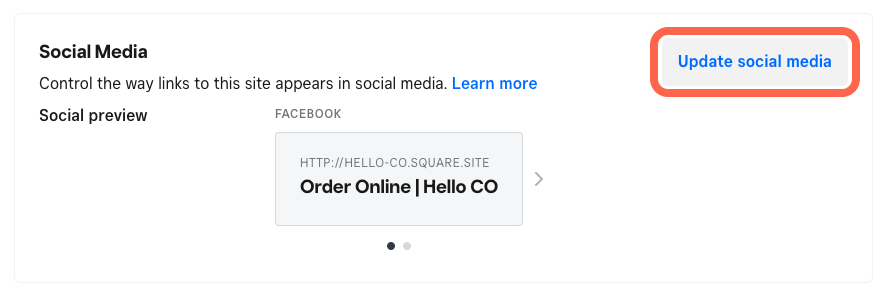
Sign in to your Square Dashboard and go to Sales channels > Online > Website > SEO.
For Social Media, select Update social media.
In the pop-up window, select Social.
Update the preview image, title, and description. Select Save when finished.
Publish your site to see the changes live.
Updating your shared social links from the Overview page updates the settings for your site homepage in the site editor.
Update shared links for individual pages
Sign in to your Square Dashboard and go to Sales channels > Online > Website > Edit site.
Select the gear icon in the editing panel and go to View page settings.
In the pop-up window, select Social.
Update the preview image, title, and description. Select Save when finished.
Publish your site to see the changes live.
Update shared links for items & categories
To update shared social links for your items:
Sign in to your Square Dashboard and select Items & Orders > Items.
Select an existing item or category or create a new one.
For Search and social media, select Edit.
Update the link title and description and select Done.
Select Save when finished and publish your site from the site editor to see the changes live.