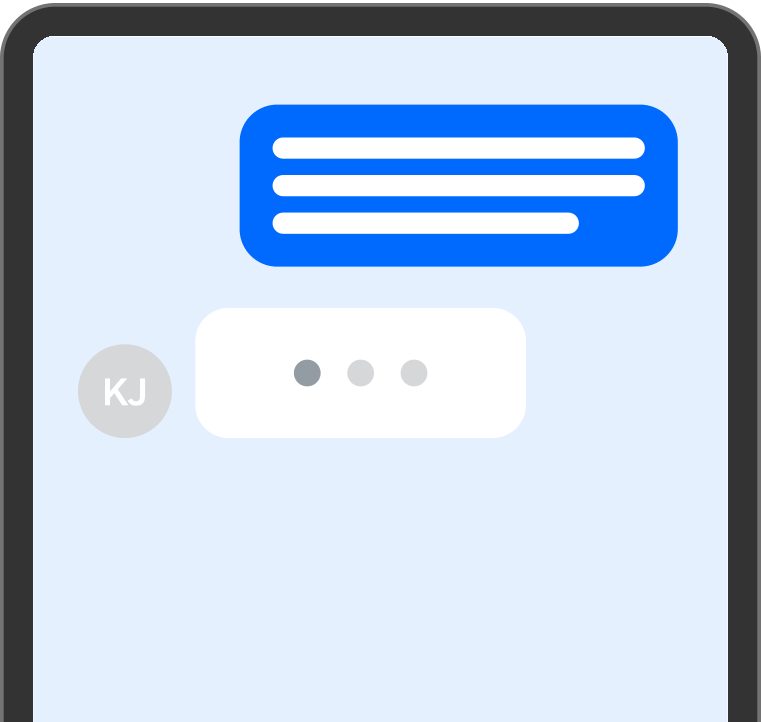Say hello to a new way to message.
So many conversations. One way to manage them.

Square Messages is the only messaging hub you need for your business.
Send and receive texts, emails and more all from one place.
- Reach out easily
- Respond instantly
- Transact directly
New
When you send a payment link to a customer within Messages, any conversations or questions about the transaction stays in one place so you never lose track of a sale.

How Square Messages keeps you connected:

Email and text customers without using your personal number.

Sync Messages with Square Appointments to stay on schedule.

Offer coupons to gain repeat business.

Know when a new message comes in with notifications.

Respond to feedback in real time.
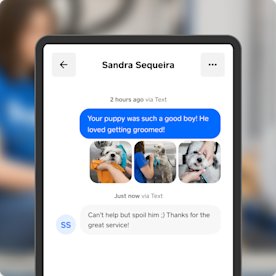
Send and receive photos directly from Messages.
Coming soon
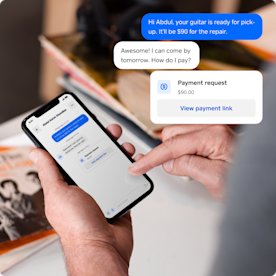
Send payment links from Messages.

Text or email receipts from one place.

Manage estimates and invoices in a message thread.
Coming soon
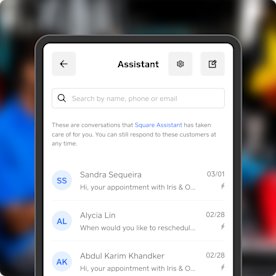
Turn on Square Assistant, an AI-powered tool that answers for you.

Let customers use Square Assistant to confirm, reschedule and cancel.

Automatically update your Square Appointments calendar with Square Assistant.
Built to work with other tools, so you can build better relationships.
Access Messages wherever you are from your Square Dashboard and mobile app.

“As a small-business owner, your head is all over the place, and Messages helps keep me organized.”
GINGER, OWNER OF GINGERLY WAX
FAQ
Square Messages is currently free for existing Square customers. It’s a communication platform that integrates with your other Square subscriptions so that everything you use to run your business stays in one place.
Messages doesn’t replace text and email, but think of it as a solution that consolidates all of those inboxes and notifications for you. You can send, receive and respond to texts, emails, questions and feedback all from Messages. Over time we plan to build more integrations to make it truly a one-stop shop for customer communication. Hopefully, Messages will soon replace your need for any other business chat software.
Access Square Messages directly from your Square Dashboard or mobile app. If you use the Square Point of Sale app, Square Appointments app or Square for Retail app, you’re ready to chat with customers with a free Square account. No additional sign-up or steps required – the user-friendly messaging interface is already built in.
Square Messages: Square Messages is a communications platform designed to keep your client communication in one place. That means texts, emails, receipts, invoices, feedback, checkout links and more. You don’t have to use your personal number to communicate with customers or hop on the phone for something like an appointment reminder, and your clients experience more immediate customer service.
Square Assistant: Square Assistant is the Square automated messaging tool. It’s part one of what Messages has to offer. Think of it as your personal AI assistant or a tool that helps you respond to customers in real time. Square Assistant can confirm, reschedule and cancel appointments automatically to help you protect your calendar and guard against no-shows. You can jump in at any time to take over the conversation, and if Square Assistant can’t answer a particular question, you’ll be notified so that you can address it. Square Assistant exists because, when you run a small business, you simply can’t be everywhere at once.
You can read more about Square Assistant here.
Messages is designed to improve team collaboration. It makes it easier for everyone on your staff to communicate with customers, to stay informed about upcoming appointments, to send appointment reminders, to schedule follow-ups, to send payments and more. Make sure that your staff members have the Messages permission in Team Management and that they have access to the correct locations.